Retrieve the Windows ADK installer from https://aka.ms/adk. During installation, select the option that includes the
Windows Performance Toolkitand follow the prompts to complete the installation process.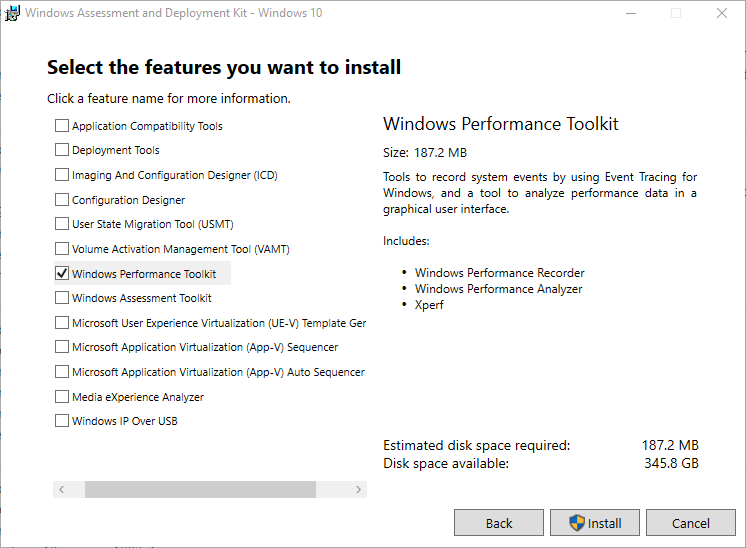
Fork me on GitHub
Windows Performance Recorder
Prerequisites
Main steps
To start the Windows Performance Recorder, you can either search for it in the Start Menu or directly run
wprui(admin privileges are required).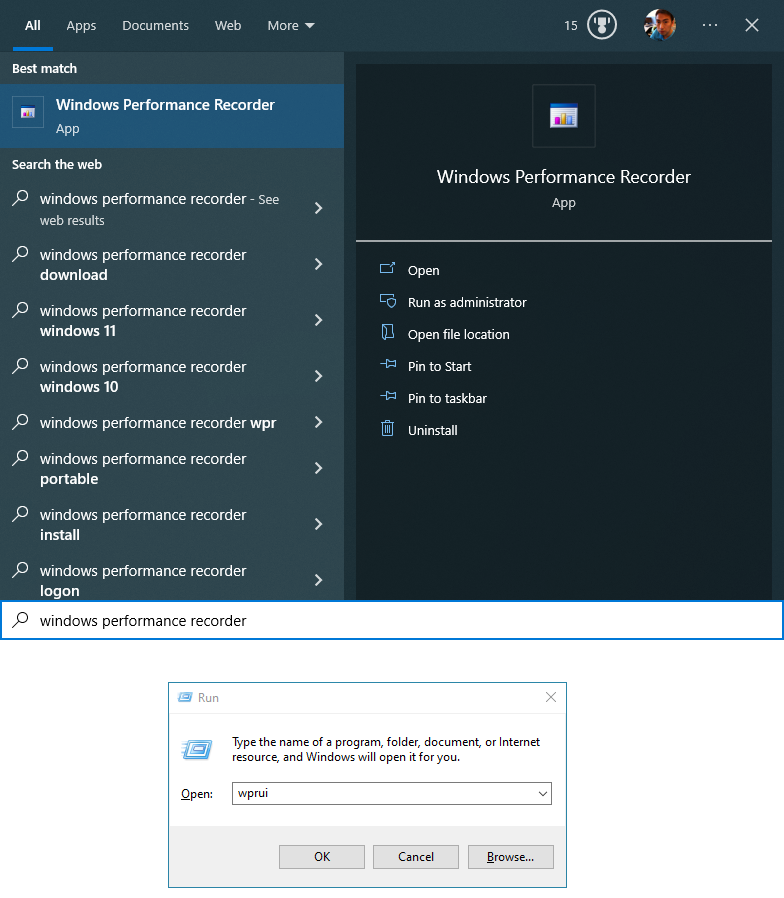
Make certain that the First level triage and CPU usage options are enabled in the Tracing options, and then initiate tracing by clicking the Start button.
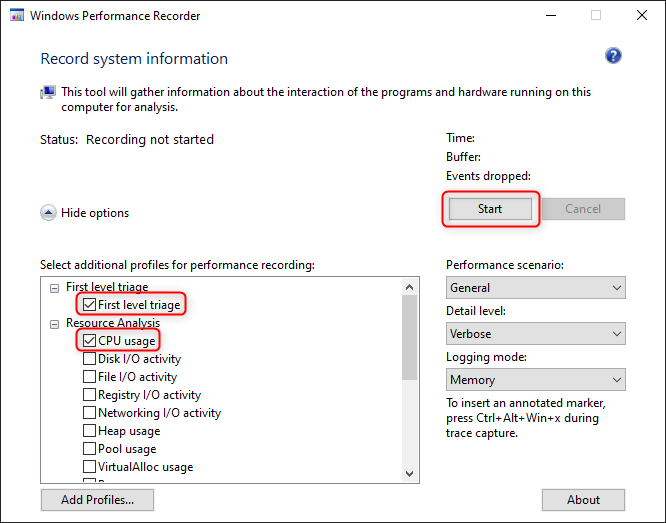
End steps
- Return to the Windows Performance Recorder and save the ETL-formatted log file to a location of your choosing, assigning it a meaningful and descriptive file name when prompted.