Download Fiddler from https://www.telerik.com/download/fiddler and install it.
Open Fiddler and go to Tools -> Options -> HTTPS tab. Enable Decrypt HTTPS traffic. You will be prompted to install the Fiddler Root certificate (this step requires elevated permission).
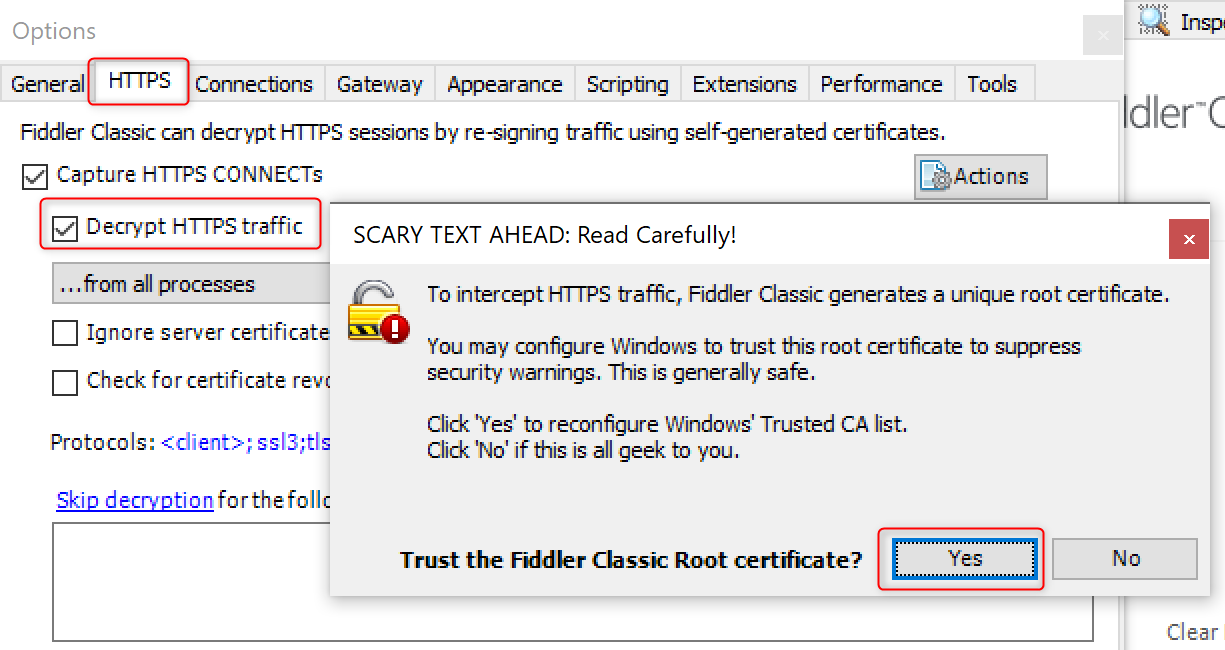
Close Fiddler.
Open
regedit.exe(Registry Editor)- Right click
HKEY_LOCAL_MACHINE\SOFTWARE\Microsoft\Windows\CurrentVersion\Internet Settingsand click Export to backup the registry keys as:HKLM_Internet.reg - Right click
HKEY_LOCAL_MACHINE\SOFTWARE\Policies\Microsoft\Windows\CurrentVersion\Internet Settingsand click Export to backup the registry keys asHKLM_Policies_Internet.reg
- Right click
Download the registry key file from: https://joji.blob.core.windows.net/recipe/fiddler-per-machine.reg and import it (this step requires elevated permission).