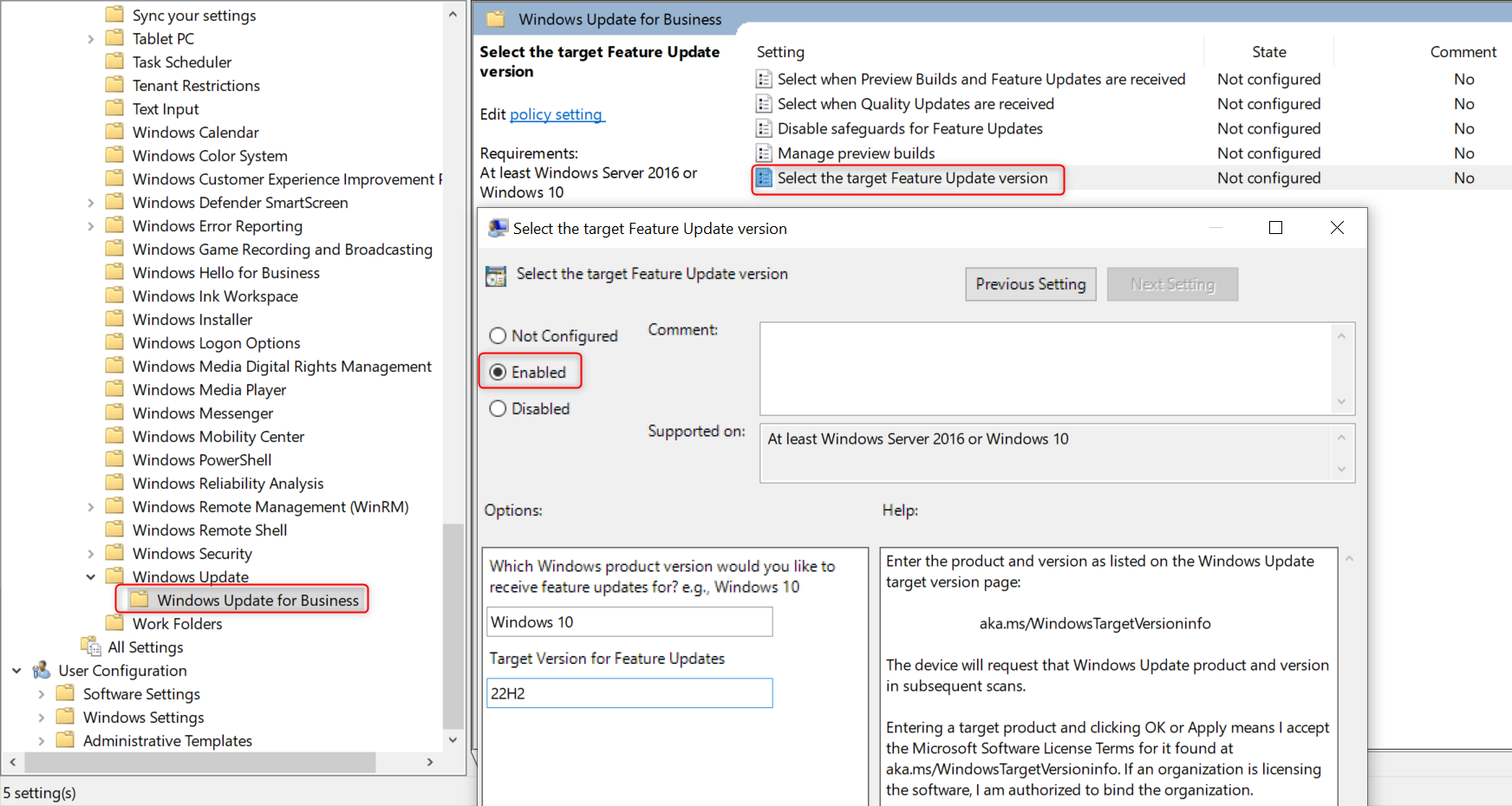We can specify which
Windows product versionandtarget version for Feature Updateswe would like to receive.- For the
Windows product version, the acceptable values can beWindows 10andWindows 11. For more information about Windows product versions, you can refer to https://aka.ms/WindowsTargetVersioninfo. - For the
Target version for Feature Updates, the acceptable can be21H1,22H2, etc. To know the release information of each Windows product, you can check: https://learn.microsoft.com/en-us/windows/release-health/release-information
- For the
After determining the
Windows product versionand thetarget version for Feature Updates, you can apply the settings using one of the following methods:Using following registry file, put the
Windows production versioninProductVersion, and theTarget version for Feature UpdatesinTargetReleaseVersionInfo. For example, if you would like to receive Feature Updates no newer thanWindows 10 22H2, then following registry file does the work.Windows Registry Editor Version 5.00 [HKEY_LOCAL_MACHINE\SOFTWARE\Policies\Microsoft\Windows\WindowsUpdate] "TargetReleaseVersion"=dword:00000001 "ProductVersion"="Windows 10" "TargetReleaseVersionInfo"="22H2"Using group policy, navigate to setting: Computer Configuration -> Administrative Templates -> Windows Components -> Windows Update -> Windows Update for Business -> Select the target Feature Update version, enable this setting and then input the desired
Windows product versionandTarget version for Feature Updatesin the corresponding text boxes.